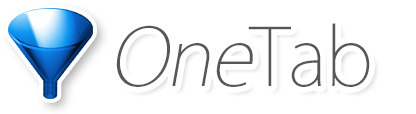OneTab will work with newer versions of the Chrome browser. The easiest way to access your tabs is to simply
update to the latest version of Chrome. To do this, go to the "About Chrome" menu option.
However, you may have a browser that is several years out of date, and which you are unable to update. Unfortunately, it was
not technically possible to prevent older browsers from receiving newer updates of the OneTab extension. We apologise for
the inconvenience.
Please follow the instructions below to recover tabs from older browsers:
Important: Do not attempt to uninstall and re-install OneTab. This will cause data loss
-
Using Chrome, please download this file to your Chromebook:
datadump-1.1.zip.
-
Extract the contents of the zip file. Make a note of the location you extracted it to
-
In Chrome, go to this URL: chrome://extensions
-
Enable developer mode using the button in the top-right of that page
-
Do NOT remove OneTab, as this will cause data loss. Instead, press the toggle switch to temporarily disable it.
-
Click "Load unpacked extension", and choose the datadump directory that you extracted at step 2. Then ensure that the datadump
extension is enabled. It is normal for a "Manifest V2 deprecation" warning to appear.
-
If it works, an Icon with the letter "D" will appear where the OneTab icon normally appears in your browser toolbar.
Click on the "D" icon to see a list of your stored tabs
-
After you've made a copy of your list of tabs, you can import it into OneTab on a different computer
by using the Import/Export feature inside OneTab on that computer.
-
Finally, switch off the Chrome developer mode by clicking the toggle button in the top-right of the screen