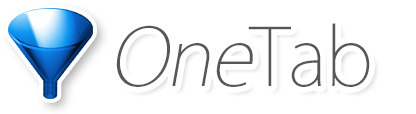
If you've lost any of your OneTab tabs within Firefox, we're very sorry about this. On rare occasions, Firefox profile data can become corrupted.
All is not lost though. It is very possible that your tabs can be easily recovered, either with Windows System Restore, Mac Time Machine, or from your Online Backup provider if you use one.
Firefox stores all of your settings (including OneTab data) in a "profile folder". To locate this folder, first open Firefox. From the "Help" menu, select "Troubleshooting Information". The "Troubleshooting Information" tab will open. Under the "Application Basics" section next to "Profile Folder", click "Show in Finder" (Mac) / "Open Folder"(Windows). A window will open that contains your profile folder.
Before proceeding, close Firefox and make a copy of this profile folder. This will mean you can restore your Firefox profile folder if somethings goes wrong. Note that when you follow the instructions below to restore a backup, more recent Firefox data (such as recent bookmarks or browsing history) will be removed since you're restoring older Firefox data.
Windows may have made an automatic backup of your Firefox profile folder.
1. Right-click on your Firefox profile folder and select "Properties". Click the "Previous Versions" tab and wait for Windows to show you older versions of the folder. If there are no "Previous Versions" available, then if you have any kind of backup system (such as an online backup subscription) installed on your computer please skip to the next section (Windows Online Backup instructions).
2. Highlight the previous version from the last date before you lost your tabs. Click the "Restore" button and overwrite your existing Firefox profile folder.
If you use any kind of backup system, such as a backup system that constantly backs up the contents of your computer to the internet, please try the following steps:
1. Log into your online backup provider or other backup system, and see if it has backed up the following folder:
C:\Users\Username\AppData\Roaming\Mozilla\Firefox\Profiles\Profile Folder
(where "Profile Folder" will be a folder with a random string of characters
for a name, e.g. "abcdef12.default")
2. Restore this folder, overwriting your current Firefox profile folder.
Tabs can be restored using the built in Time Machine mechanism:
1. Open the Time Machine app (located in your Applications folder), go to your main hard drive (normally labelled
Macintosh HD), and go to the profile folder backup located at:
/Users/Username/Library/Application Support/Firefox/Profiles/Profile Folder
(where "Profile Folder" will be a folder with a random string of characters
for a name, e.g. "abcdef12.default")
3. Using the slider inside Time Machine, go back in time to a date before you lost your tabs.
4. Once there, right click on the profile folder and select "Restore Profile Folder to..." and overwrite your current Firefox profile folder.
If you use any kind of backup system, such as a backup system that constantly backs up the contents of your computer to the internet, please try the following steps:
2. Log into your online backup provider or other backup system, and see if it has backed up the following
file:
/Users/Username/Library/Application Support/Firefox/Profiles/Profile Folder
(where "Profile Folder" will be a folder with a random string of characters
for a name, e.g. "abcdef12.default")
3. In the online backup system, locate a version of this file that was backed up prior to the date at which you lost your tabs. Restore this folder and overwrite your current Firefox profile folder.